Drip-Art Assignment
(This assignment is located in the Chapter 1 folder of Module 1)
To do list:
1. View the video on how to do this assignment first. It's in the
chapter 1 folder.
2. Read the Rubric.
It tells you how the assignment will be graded.
3. Print and use the
sheet on punctuation and
practice the examples.
4. View the video on how to write an
essay using the
3-Part Funnel Approach.
Although this is not an
argumentative essay, you should view the video on how to write an
argumentative essay.
5. Save your paper as a Word Document, or RTF file (Rich Text Format).
Don't save as a PDF file (Portable Document Format) because I can't make
comments on it.
6. Attach your work to the Blackboard assignment. Donít email or message
your work.
Getting Started
First lets create a document for the
assignment.
If you don't have a computer, you can use the computers
at the school library, but you will need a flash drive. Open your word
processor. You can download Microsoft Office free from My Tri-C Space;
see the video on how to do this assignment. You can also download
OpenOffice
free. It's open-source software, but it's very good.
Use this format in the upper left corner of your document:
|
John Doe Drip Art Assignment |
(Your name goes here.) (The name of the assignment goes here.) |
NOTE:
If I post your picture in the online gallery you get double credit for
the picture! I only post work that has merit. If you are
alright with me posting your picture, you need to give me permission. Use these words
next:
I _______ give John Chiappone permission to post my picture in the
online class art gallery.
Now save the document to your computer or flash drive. Donít assume your teachers use the same word processor. Save your paper as a Word Document, PDF file (Portable Document Format), or RTF file (Rich Text Format). That way any teacher can read it. If youíre using Microsoft Word, go to File, Save as, at the bottom next to [Save as type] select Rich Text Format. See the picture below:
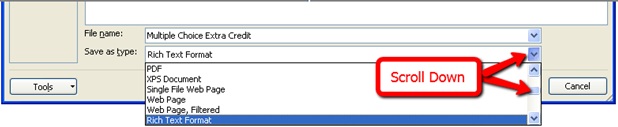
Click Save. Make sure you choose a name that will make it easy to identify (Drip Art Assignment), and save to a folder where it will be easy to find (HUM 1010).
If you have a Mac, and you're using Pages, Click File, Export, and RTF.
Creating Your Picture
The
purpose of this assignment is to learn about the elements and principles
of art, abstract expressionism, and what painterly means. Painterly
means a free and spontaneous use of paint. You're going to create a
drip art painting. It's fast; itís easy; itís fun. When you click the Jackson Pollock link, the screen will go
blank. Start moving your mouse, and paint will start
dripping. Clicking the mouse changes colors. When you're done, you
need to take a screen shot of your picture; press the Print Screen key.
Examples:
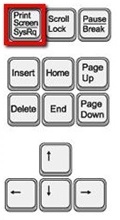

It's
usually above the Insert key, or may be the insert key. If it doesn't
work, press the function key ( Fn ) and print screen key at the same
time. This copies a screenshot to your clipboard. You won't see anything
happen. Don't worry; it's there. If you
have a Mac, use Command Shift 3.
Important note:
If the site doesn't work, and it's asking you to download something,
it's because you don't have Adobe Flash, or Flash needs to be updated.
Apple products don't come with flash. To download Adobe Flash, go to
this address:
https://get.adobe.com/flashplayer
Are you ready?
To start your assignment, click this link: Jackson
Pollock.
http://manetas.com/pollock
The site will go blank (white); just start moving your mouse, and paint
will start dripping. You can change colors by clicking your mouse.
Pasting Your Work
At this point you should have created a picture, and
taken a screenshot to copy your picture on the clipboard (see above).
Although you don't see it, your picture is on the clipboard. Go back to
the document we created above. Under the text, where you gave me legal
permission, place the curser, and press Ctrl + V at the same time.
That will past the screenshot into your MS Word document Ė or whatever word processor you use.
Click save. Control + S also saves your work on a PC.
Write Your Essay
Under the picture, write
an essay that is
no less
than two full pages
of text (double-spaced).
Before you attempt to write the essay, view the videos on how to write an essay:
3-Part Funnel Approach
and
the
Argumentative Essay. Use the
sheet on punctuation.
Explain how all the elements and principles of art function in your
artwork. The elements are: line, form (3-d objects), shape (2-d
objects), color, texture, and space. The principles of art are:
emphasis, balance, harmony, variety, movement, rhythm, proportion, and
unity. There should be an intro paragraph, a
separate paragraph for each element and principle of art, and a
concluding paragraph. Not all of
them will apply, and some might not be well done. Thatís ok. Just
explain that. Read about the elements and principles of art first, and
take advantage of the Writing Center. Statistics show that tutoring
raises a studentís grades by one letter grade.
When you're done, save your work as a Word Document, or
RTF file (Rich Text Format). Don't save it as a PDF file (Portable
Document Format) because I can't make comments on PDF files.
Attach Your Work
Log back into Blackboard. Click the blue Course Work button
to the left. Open the Chapter One folder. At the bottom is a link to
attach your work. It looks like this:
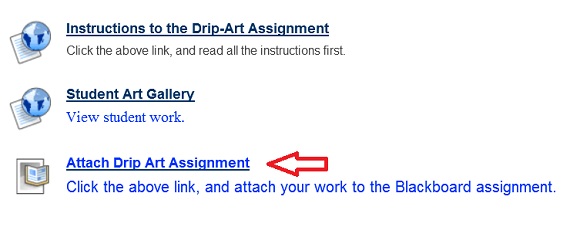
Click Browse My Computer. Locate the file on your computer - or flash drive. Click Open. Click Submit. Once you click Submit, I can grade it, but you can no longer make any changes. If you click Save as Draft you can work on it later, but I canít see or grade it. When you're completely finished, click Submit. Donít email or message your work, and remember you can do any assignment over again.
View the Student Gallery:
www.johnchiappone.com/student_gallery_home.htm.